All Windows Welcome screen is a security feature to prevent unauthorized access to your computer. For some people, however, If you’re not concerned about security and prefer to have your computer boot straight into the Windows desktop, you can check the below
There are two ways to allow Autologin:
1-Using only Regedit.
2- Using windows features (for Windows 7 and above)
1-Using only Regedit
- Click on Start button then R to open the search window
- Write Regedit.exe
- Navigate to:
HKLM\Software\Microsoft\Windows NT\CurrentVersion\winlogon - To always be on the safe side right-click on Winlogon and click export then save the registry file until testing successfully.
- Set: AutoAdminLogon = 1 (one means on, zero means off.)
- Crucial Point set the Administrator’s password.
- Create a new String Value called DefaultPassword
Set: DefaultPassword = “P@ssw0rd”.\\set the password of the user that you need to autologin with\\ - Check for the existence of a REG_SZ called DefaultUserName. The value should reflect the user who you wish to login automatically. If this value does not exist, then right-click in the right pane, New, REG_SZ, name it, DefaultUserName. Set the string value to the required UserName.
- Optional Item: If your Windows 7 Machine has joined a domain, then create a String Value called DefaultDomainName.
Set: DefaultDomainName = “OnlyYouKnowDomain”
If you want to specify the number of times that the user login automatically you can use the AUTOLOGONCOUNT:
This registry value is mainly used during setup. The idea is Each time the computer is restarted AutoAdminLogon kicks-in and the administrator has logged on automatically, Then, the AutoLogonCount value is decremented by one until the count reaches zero. Once its value reaches zero, Windows will disable autologin and remove all registry values related to this setting.
- to enable AutoLoginCount you perform the same first 4 steps as mentioned above
- Create a new String Value called AutoLoginCount
Set the value of the number of times you want this user to login automatically
Example: AutoLoginCount:”7”//in decimal// this will allow the user to login automatically 7 times then stop.

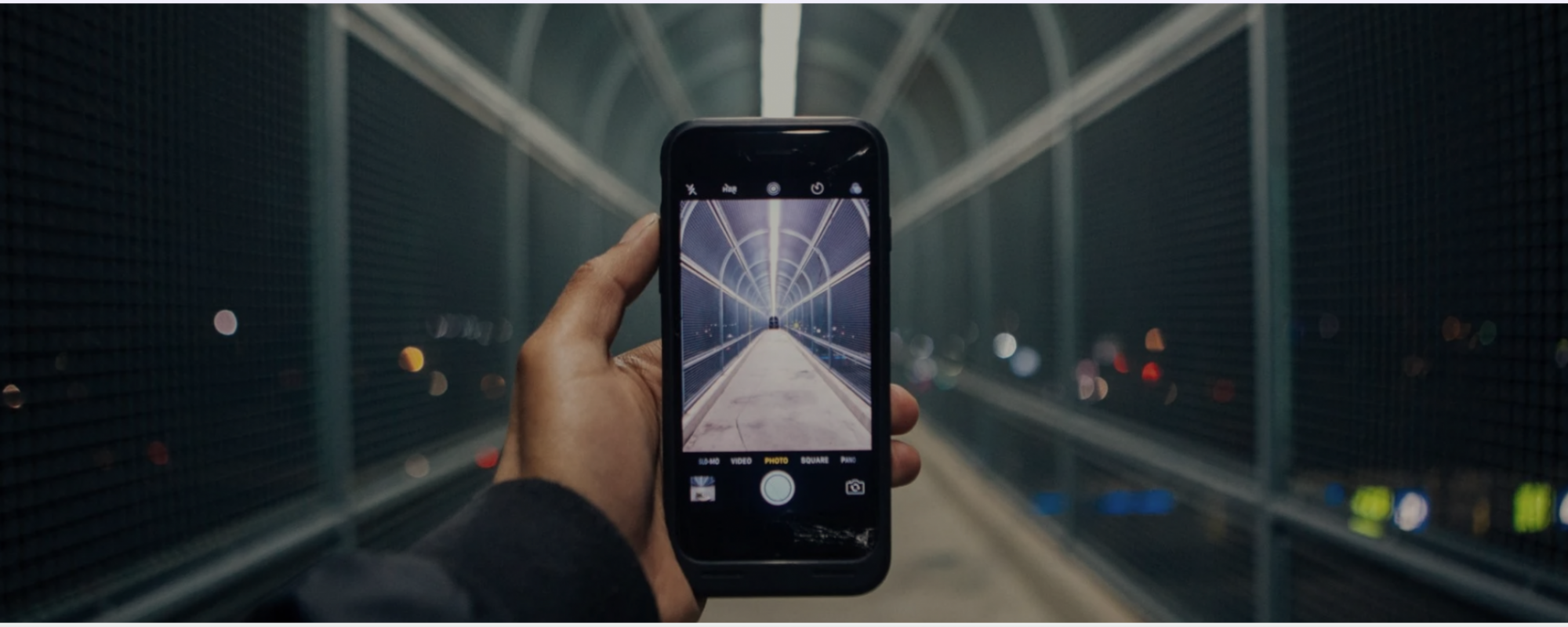
One thought on “How to log on to Windows automatically”